[Titanium] Google Maps API v2用Androidモジュールを設定
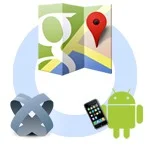
環境: Titanium SDK 3.1.1.GA
Titanium公式ドキュメントを読む。
iOSでは「Titanium.Map」
Androidでは「Modules.Map」というモジュール
を使うらしい。
iOS用にはKitchenSinkを参考にすれば難しくないと思う。ここからはAndroid用のモジュールを使えるようにするまでの手順。
Android用のモジュールに関する公式ドキュメントはこちら。
- Modules.Map | Titanium 3.X - Appcelerator Docs
- Google Maps v2 for Android | Titanium 3.X - Appcelerator Docs
このモジュールはTitanium 3.1.0以上が必要なので注意。
簡単に手順をまとめると。
1.Google Play Services SDKをインストール
Android SDK Managerを起動して「Extras」 → 「Google Play services」をインストールする。
2.Google APIs Consoleに登録してAPI Keyを取得
Google APIs Consoleにアクセスして「Google Maps Android API v2」をONにする。
Google APIs Consoleの「API Access」 → 「Create new Android Key...」からアプリに埋め込まれているFingerPrintを入力
開発用のFingerPrintは下記コマンドで確認できる(パスワードはなし)。S
$ keytool -list -v -keystore ~/Library/Application\ Support/Titanium/mobilesdk/osx/3.1.1.GA/android/dev_keystore
すでにアプリを公開しているなら、keystoreファイルを作成しているはずなので、同じコマンドで確認できる。
$ keytool -list -v -keystore /path/to/keystore
詳しくは公式ドキュメントで。
複数行登録出来るようなので、開発用も同じAPI Keyにしてみた。FingerPrintとセミコロンのあとに入力するpackage nameはtiapp.xmlの「id」。
3.tiapp.xmlにAPI Keyとモジュールを設定
公式ドキュメントにあったのをそのまま貼り付け。ただGPS機能は使わないので除外。
<android>
<manifest>
<!-- Allows the API to download data from Google Map servers -->
<uses-permission android:name="android.permission.INTERNET"/>
<!-- Allows the API to cache data -->
<uses-permission android:name="android.permission.WRITE_EXTERNAL_STORAGE"/>
<!-- Allows the API to access Google web-based services -->
<uses-permission android:name="com.google.android.providers.gsf.permission.READ_GSERVICES"/>
<!-- Specify OpenGL ES 2.0 as a requirement -->
<uses-feature android:glEsVersion="0x00020000" android:required="true"/>
<!-- Replace <com.domain.appid> with your application ID -->
<uses-permission android:name="<com.domain.appid>.permission.MAPS_RECEIVE"/>
<permission android:name="<com.domain.appid>.permission.MAPS_RECEIVE" android:protectionLevel="signature"/>
<application>
<!-- Replace "PASTE YOUR GOOGLE MAPS API KEY HERE" with the Google API key you obtained -->
<meta-data android:name="com.google.android.maps.v2.API_KEY" android:value="PASTE YOUR GOOGLE MAPS API KEY HERE"/>
</application>
</manifest>
</android>
読み込むモジュールも記述
<modules>
<module platform="android">ti.map</module>
</modules>
4.使ってみる
var MapModule = require('ti.map');
win.add(MapModule.createView({
mapType: MapModule.NORMAL_TYPE,
animate: true,
region: {
latitude: 35.136942151841716,
longitude: 136.90021680351,
latitudeDelta: 0.05,
longitudeDelta: 0.05
},
userLocation: false
}));
最後に開発してて気づいたことをいくつか
- regionに緯度と経度は負の値を設定すると「Invalid Region」と怒られる(iOS)
- scrollViewの中に入れるとうまく動作しない(Android)
< Related Posts >